Retrographer features seven different tabbed sections of the GUI interface to create and fine tune the plug-in effects. This page provides a brief overview of the basic GUI interface elements. For a more detailed look at the entire GUI interface and each tabbed section, Click Here to look through the product manual.
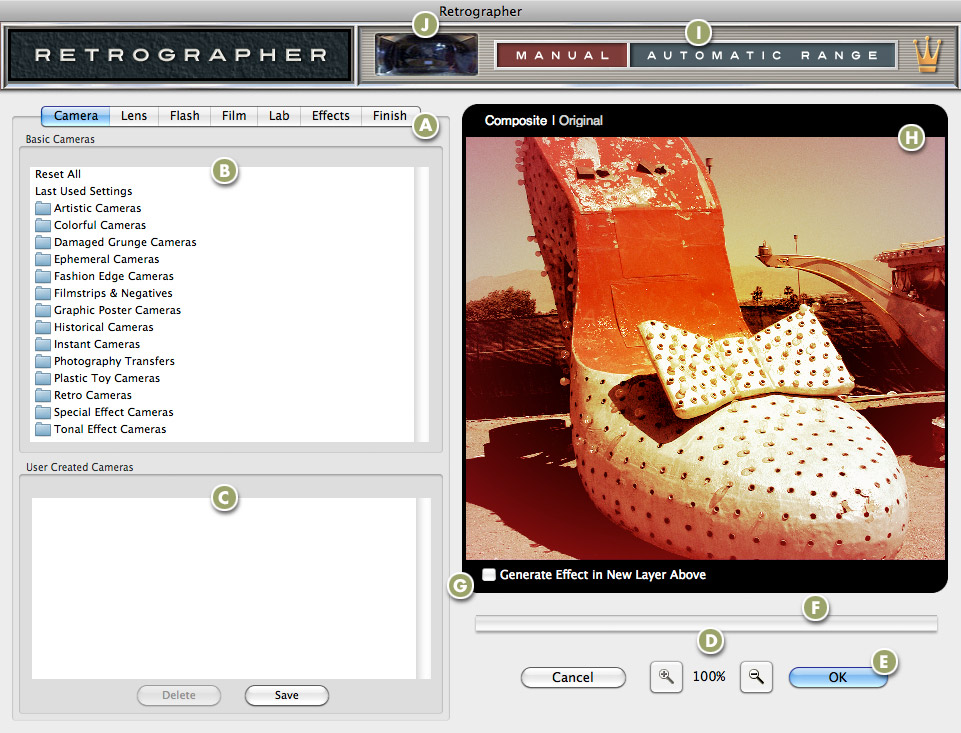
All Retrographer filter controls are grouped on tabs according to their function. Click on a tab name to switch to that related subset of controls.
The Basic Cameras dialog ships with over 500 amazing preset camera settings that show the range of the filters effects.
The User Settings dialog allows you to create and save or apply previously used settings to the image you're working with.
Click the magnifying glass icons to Zoom in or Zoom out respective to its icon. The current level of magnification is shown between these icons.
Once you're satisfied with the Retrographer effect you've created, click the OK button to apply the Retrographer effect to your image. Clicking the Cancel button closes the filter window without applying the effect.
The rectangle just below the Preview Window is the Render Status bar. As an effect is being rendered in the preview, this rectangle displays the amount of rendering that has been completed.
Generate Retrographer effects in a new layer leaving your original untouched or apply just the Fram Effect to its own layer. Layer and Automation features are only supported in Adobe Photoshop and compatibles that support layers and automation functions.
As you work with the filter controls, you can preview the effect on your image here.
If you want to access tutorials or download or preview the latest Retrographer presets, simply click the appropriate button to launch your preferred section.
Click this button to randomly load and apply a variety of effects to your image with stunning results.