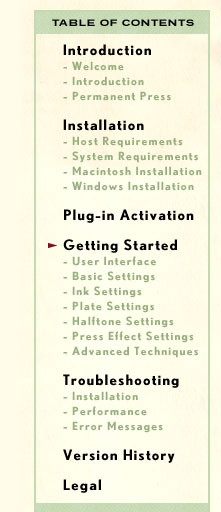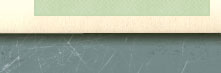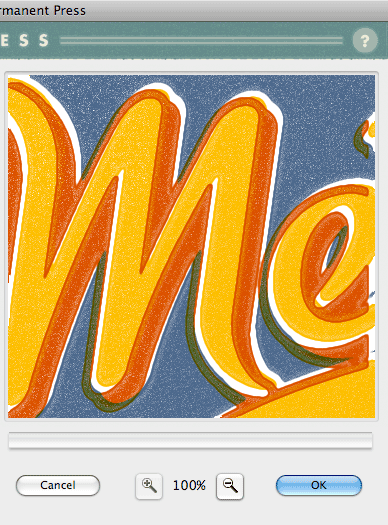|
Plates Settings Just like a real offset printing press, you're also able to adjust the position of the printing plates including their offset, rotation, and trapping.
Horizontal/Vertical Offset - After you select the Ink Plate you wish to work with from the drop down menu at the top of the GUI, you can use the Vertical and Horizontal Offset controls to shift individual plates off center. * TIP: - The fastest way to offset a plate is from inside the Preview window. If you're on a Windows machine, simply select the Ink Plate you wish to offset from the drop down menu at top, then in the Preview window, right click and drag to move the plate. On a Macintosh, simply hold down the Command (Apple) key, then click and drag to offset the plate in the Preview window. 
Ink Plate Rotation - After you select the Ink Plate from the drop down menu at top, you can also slightly rotate each plate to your liking by adjusting the slider controls as much as 20 degrees in either direction. Ink Plate Trapping - Beneath is the Ink Plate Trapping control which allows you to either Starve or Gain an individual Ink Plate to cause the ink to spread or choke depending on how much trapping you wish to allow per plate and as always you can apply this to any single Ink Plate or all by checking the box below to apply this feature globally to all Ink Plates. 
Click Here to learn about the Halftone Settings . . . |